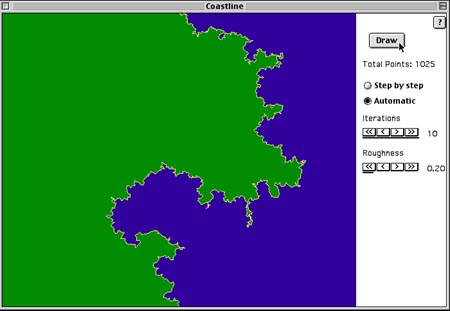
SimuLab 1: "Walking" Along a Coastline
Now we use a computer program to draw the model of a coastline and to measure the dimension of that model using the "ruler method'' (see Figure ). See the JAVA APPLETS
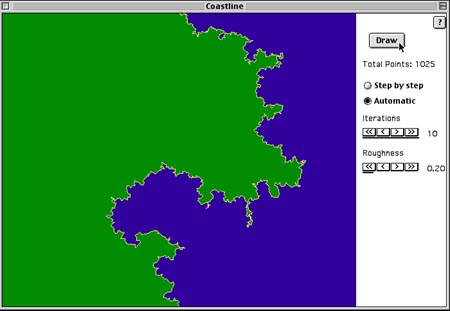 |
2. Click on the Step-by-step button, so that you can watch
the construction of the coastline.
3. Click on the Draw button once. What rule do you think
the computer uses to start the coastline?
4. Click on the Draw button a second time. What does the
computer do?
5. Go on clicking the Draw button (you can do this up to
10 times).
6. Make additional coastlines by selecting New under the
File menu. You can speed up the drawing by clicking on
the Automatic button.
7. Make several different coastlines. Each time change the
Roughness setting by clicking on the control boxes containing
the symbols << , < , > , or >> . Does every
roughness setting give you a realistic coastline?
8. Find a roughness setting that gives you a coastline about as
jagged as the actual coastline you measured before (even though
the overall shape may not be the same). Give this coastline a
name using the Save as command in the File menu.
9. Now measure the dimension of your constructed coastline. Go
to the Measure menu. There are two options, one using a
ruler (calipers) and one using the grid. Choose Using Ruler,
set the ruler length with the size bar to a rather large value,
then select Manual Measure from the panel at the right
side of the screen.
10. One end of the ruler is anchored at one end of the coastline
and the other end points toward the cursor. Move the cursor to
set the free end of the ruler at a point on the coastline and
click the mouse to anchor it, which creates a new ruler.
11. Repeat the process until you have stepped along the whole
coastline. When you reach the bottom, press the Done button.
If you make a mistake, press the Cancel button to start
over.
12. Change the ruler length, and this time click on the Auto
Measure button. Then the computer will do the "stepping''
for you.
13. Repeat the process with several different ruler lengths. Each
result is automatically entered into the data table.
14. Now let the computer analyze the data. Press the Done Measuring
button. Explore for yourself the Table and Graph
commands under the Data menu. This shows the data you have
collected and different ways to graph it, similar to what you
did by hand in previous activities.
15. The kind of graph we drew in HandsOn 1 to
measure dimension is called a log-log graph. (See Unit on page for an explanation
of the log-log graph.) Under Graph Type choose y vs. x
(log-log scale). The size L of the ruler is plotted along the horizontal
axis, and the number N of ruler lengths to follow the coastline along the
vertical axis. Click on the Curve Fit button to draw the best-fit straight
line through the points. The slope is the dimension of the coastline,
which appears as the exponent in an equation next to the graph. Write down
the value of this dimension; you will need it later. Does this dimension have
a value approximately equal to the dimension of the map coastline you measured
in HandsOn 1?
16. Give this coastline a name you can remember using the
Save as command in the File menu.